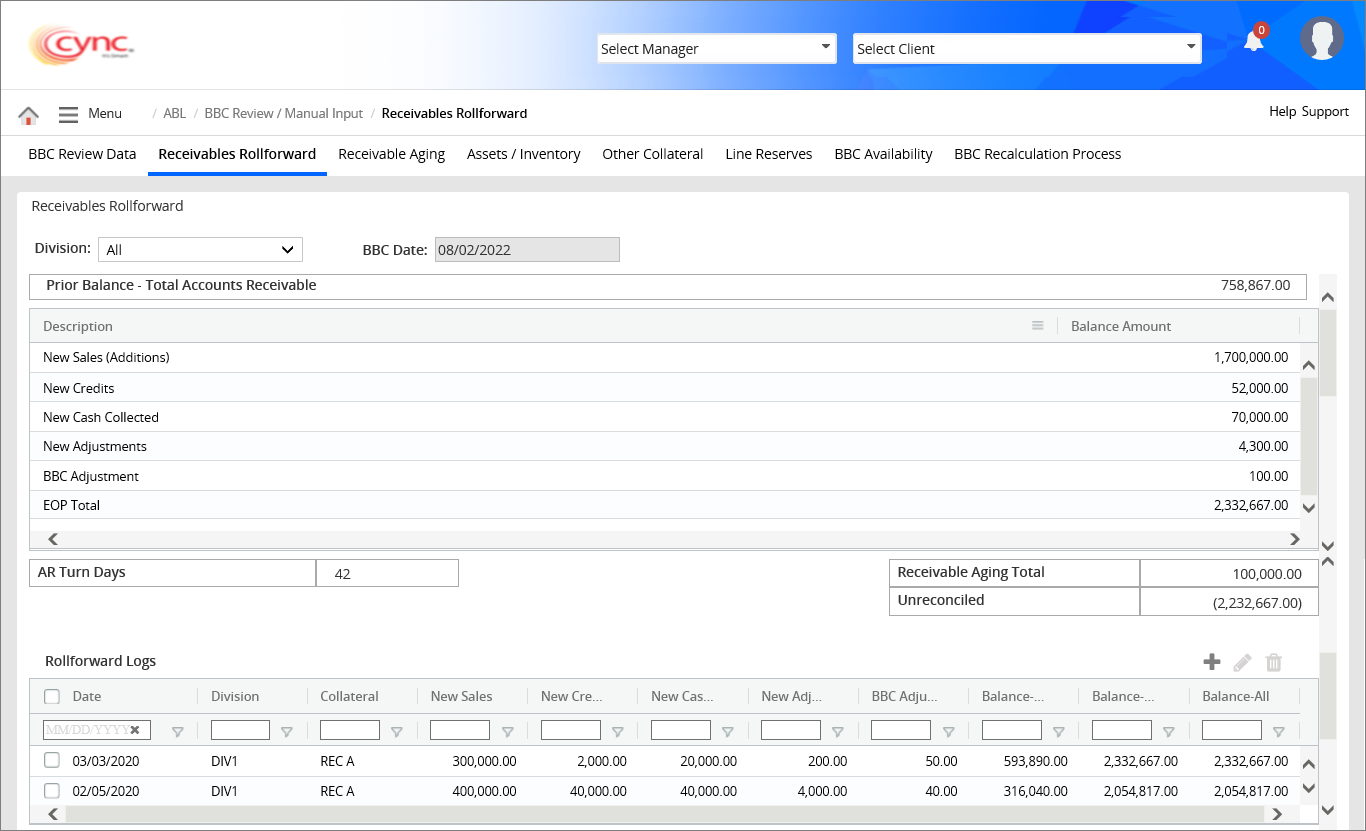
Fields and Descriptions
ABL / BBC Review Manual-Input / Receivables Rollforward
Receivable Rollforward
The Receivable Rollforward data is calculated during BBC preparation using uploaded or manually entered data files.
Users may add data manually either in the ALL Division level or Individual Division level or Collateral level and can also post cash to rollforward through the Batch Cash Application.
Upon selecting the division name and its collateral name from the drop-down list, the system displays the Roll-forward data of the respective division and collateral.
Users can select Division as ALL to view the Receivables Roll-forward data for all the divisions. You may also view the Receivables Rollforward data at the Collateral-level.
If the user selects any specific division from the drop-down list, then the system displays the Collateral field to select the collateral for the particular division from the drop-down list.
When the batch date is equal to or less than the current unreleased BBC once the payment is done through Cash Application, the same payment will be posted in the roll-foward either at the Division level or at the Collateral level based on the settings done in Basic Parameters page.
The same payment details will be updated in the BBC availability screen under the Roll-forward section.
The system displays the Receivables Rollforward page if the Rollforward flag is ON in the Receivables section under the Client BBC Options page.
|
Table of Contents |
Navigation: ABL → BBC Review Manual Input → Receivable Rollforward
Refer to the Screenshot:
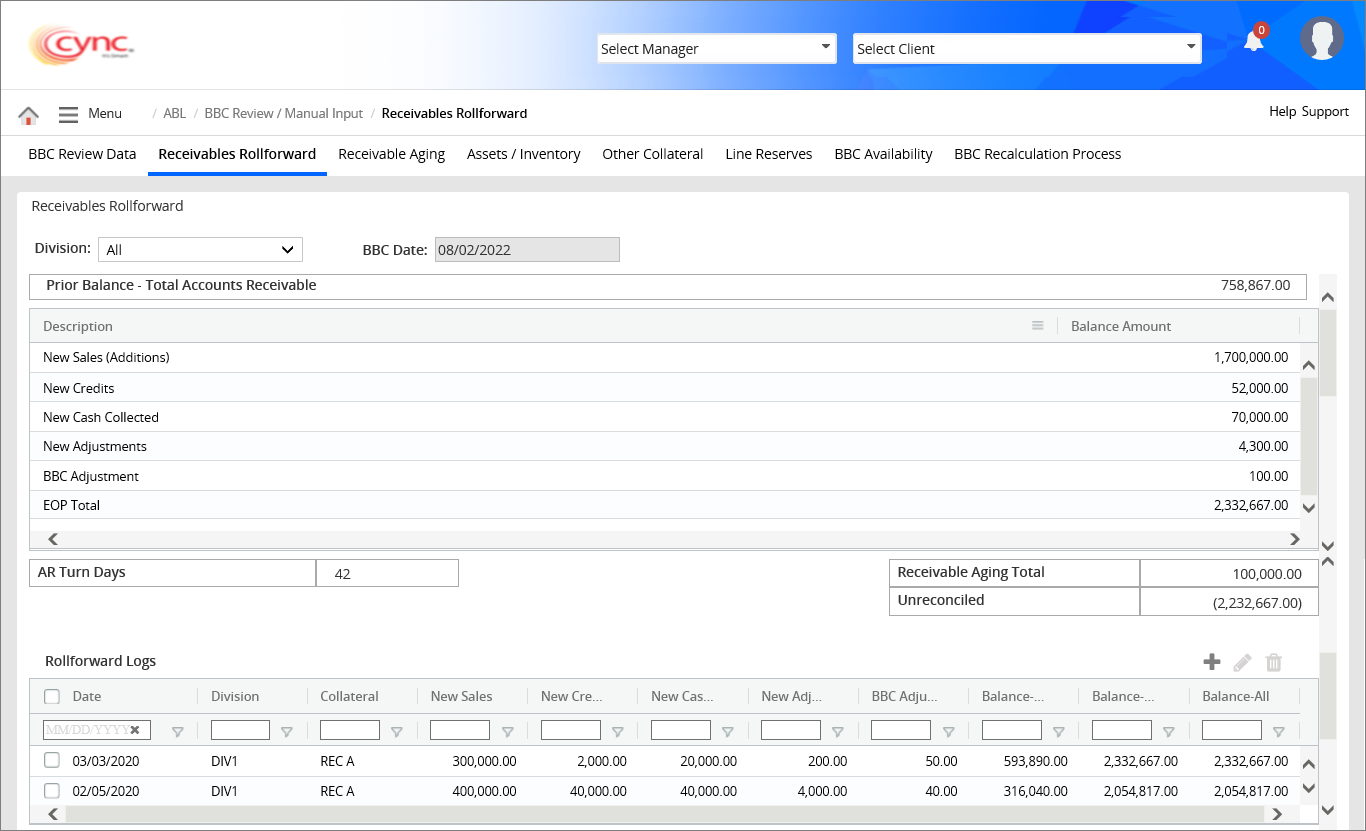
Fields and Descriptions
|
Fields |
Descriptions |
|
Prior Balance – total Accounts Receivable |
Displays the Total Receivables amount of Client's previous BBC. |
|
New Sales (Additions) |
Displays Receivables generated in the current BBC period. |
|
New Credits |
Displays the Credits given to customers in the current BBC period. |
|
New Cash Collected |
Displays the Cash Collected in the current BBC period for any earlier Invoices.
The amount gets automatically logged in this field with the following cases:
|
|
New Adjustments |
Displays the amounts adjusted during the Cash Collection in the current BBC period. |
|
BBC Adjustment |
Displays the entered AR adjustment amount in Receivable aging page. |
|
Receivable Aging Total |
Displays the total value of Receivable Aging from the Receivable aging page. |
|
Unreconciled |
Displays all the Unreconciled amounts for the current BBC. |
|
EOP (End of the Period) Total |
Displays the Total Receivables amount of the Client's current BBC. |
|
Balance-Collateral |
Displays the EOP total balance amount in the Collateral level. |
|
Balance-Division |
Displays the EOP total balance amount in the Division level. |
|
Balance-All |
Displays the EOP total balance amount in both Collateral level and Division level. |
The Receivable Rollforward data is calculated during BBC preparation using uploaded or manually entered data files.
AR Turn Days
Accounts Receivable Turnover (Days) is an Average Collection Period which defines how many days per year averagely needed by a company to collect its receivables.
The AR Turn Days are calculated as follows:
AR Turn Days = EOP Total/(New Sales - New Credits) x No. of days
The No. of days is calculated based on the difference between the Current BBC Date and the Last Approved BBC date. (Based on BBC Frequency).
Let us consider an instance, if the AR Turn Days field is configured with the Same BBC Receivables and Divided By field with Sales – Credits under the Basic Parameters page.
The following are the Roll-forward details for the current BBC Date:
EOP Total = 53,202.00
New Sales = 29,600.00
New Credits = 381.00
Last Approved BBC Date = 03/01/2020
Current BBC Date = 03/07/2020
No. of Days = Difference between Current BBC Date and Last Approved BBC Date = 7 days
AR Turn Days for the current BBC = (53,202/(29,600-381)) x 7 = 12.74 i.e., 13 Days.
 If AR Turn Days is configured with Last BBC Receivables under Basic Parameters page, then the AR Turn Days should be calculated based on the EOP Total of Last Approved BBC. If there is no Last Approved BBC for the client, then the AR Turn Days value would be 0.00.
If AR Turn Days is configured with Last BBC Receivables under Basic Parameters page, then the AR Turn Days should be calculated based on the EOP Total of Last Approved BBC. If there is no Last Approved BBC for the client, then the AR Turn Days value would be 0.00.
If there is any skipped BBC within the specific BBC frequency, then the skipped BBCs are considered as Approved BBC will also be considered while calculating AR Turn days.
Unreconciled
If the Cash amount is not balanced properly, then the unbalanced cash amount will be shown in the unreconciled field.
If the Collateral Value Based On option is set as Rollforward under the Basic Parameters page, then the unreconciled value is calculated as follows:
Unreconciled = Receivable Aging Total - EOP Total
If the Collateral Value Based On option is set as Aging under the Basic Parameters page, then the unreconciled value is calculated as follows:
Unreconciled= EOP Total - Prior AR - New sales + New credits + New Cash Collected + New Adjustments - BBC Adjustments
EOP Total
EOP (End of the Period) Total allows the user to view the total Receivables amount of the current BBC either at the Division level or Collateral level.
The EOP Total value is calculated as follows:
EOP Total = Prior AR Balance + (New sales - New credits - New Cash Collected - New Adjustments) + BBC Adjustment
![]() The EOP Total value will be as same as the Receivables Aging Total value when the Collateral Value Based On option is set as Aging under the Basic Parameters page.
The EOP Total value will be as same as the Receivables Aging Total value when the Collateral Value Based On option is set as Aging under the Basic Parameters page.
By default, the EOP Total values will be automatically calculated and displayed for unreleased BBC in the Receivables Rollforward page while displaying the data for the current approved BBC.
BBC recalculation process is not mandatory to update the EOP total value in the Receivables Rollforward page for both approved and unreleased BBCs.
When the user changes the released BBC to unreleased status and the BBC date to a future date (New Date), any repayment which was already made between the old BBC date and new BBC date via Cash Application will be displayed in the Receivables Rollforward page if the transactions are already linked to the source BBC. Click herehere for an example scenario.
For example, let us create a BBC 1 (04/03/2020) with unapproved status. Let us make two repayments via cash application for one batch date (03/29/2020) which is prior to BBC 1 and another batch date (04/10/2020) which is latter to BBC 1. In the Collateral Loans page, both the transactions will be available with Repayment 1 (03/29/2020) having the source BBC linked to it as 04/03/2020 and Repayment 2 (04/10/2020) having no source BBC linked as the batch date is later to BBC date. In Receivables Rollforward page, the Repayment 1 will be shown and Repayment 2 will not be shown in New Cash Collected field as well as Rollforward Log due to the future dated-BBC 2. Let us approve the BBC 2 (05/03/2020) now. After approving the BBC 2, the Repayment 2 having the source BBC linked to it as 05/03/2020. In Receivables Rollforward page, the Repayment 1 will not be shown and Repayment 2 will be shown in New Cash Collected field as well as Rollforward Log. Now, let us change the status of BBC 1 (04/03/2020) to unreleased. After unreleasing the BBC 1, the active BBC is BBC 1 which will be shown in BBC Availability page. The values get reverted from the Collateral Loans page and Receivables Rollforward page. Let us change the BBC date to the date (04/13/2020) which is greater than the BBC 2 (04/10/2020) in BBC Review Data page. The Repayment 1 and Repayment 2 was already linked to Source BBC (04/13/2020) in Collateral Loans page, hence the sum of Repayment 1 and Repayment 2 values will be displayed in New Cash Collected field; and the Date will be repayment batch date in Rollforward Log section under Receivables Rollforward page.
Rollforward Logs
The Rollforward logs enable users to track multiple transactions for the current BBC Period. You may add, edit and delete the Rollforward logs manually either at the Division level or Collateral level.
To add Receivables Rollforward data manually, perform these steps:
1. Go to Menu → ABL → BBC Review/Manual Input → Receivables Rollforward.
2. Click the  button to add the Receivables Rollforward data. An Add New page appears.
button to add the Receivables Rollforward data. An Add New page appears.
Refer to the screenshot:
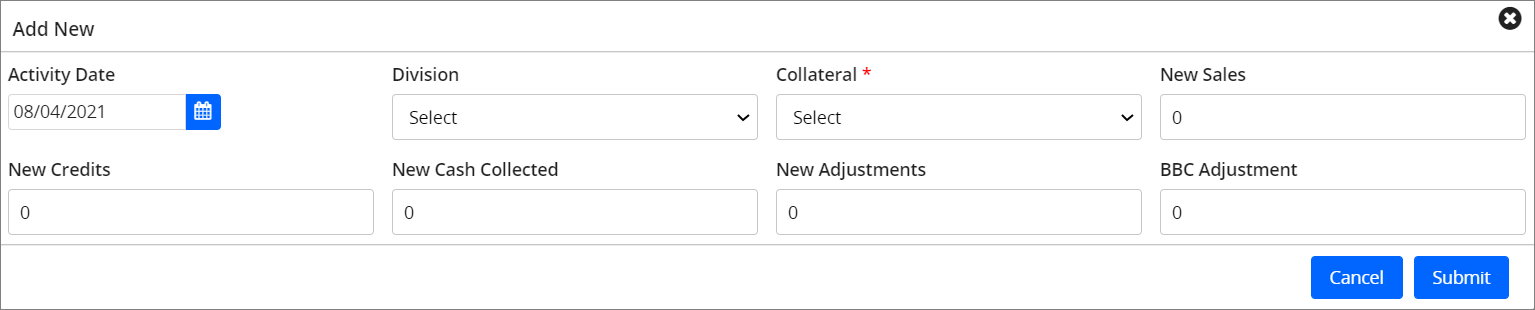
3. In the Activity Date field, select the Activity Date.
 By default, the Activity Date would be the current BBC date. You can also select the activity date which is less than the current BBC date.
By default, the Activity Date would be the current BBC date. You can also select the activity date which is less than the current BBC date.
4. In the Division field, select the division from the drop-down list.
 If there is only one division created for the selected client, then the system will display the same division name in the Division field and its respective collateral name in the Collateral field by default.
If there is only one division created for the selected client, then the system will display the same division name in the Division field and its respective collateral name in the Collateral field by default.
5. In the Collateral field, select the collateral name from the drop-down list. This field is mandatory.
6. In the New Sales field, enter the new sales amount for the selected divisions/collaterals.
7. In the New Credits field, enter the new credit amount for the selected divisions/collaterals.
8. In the New Cash Collected field, enter the new cash collected amount for the selected divisions/collaterals.
9. In the New Adjustments field, enter the adjustment amount.
10. In the BBC Adjustment field, enter the BBC adjustment amount.
11. Click the ![]() button. The record is added manually and a message “Saved Successfully” appears.
button. The record is added manually and a message “Saved Successfully” appears.
Refer to the screenshot:
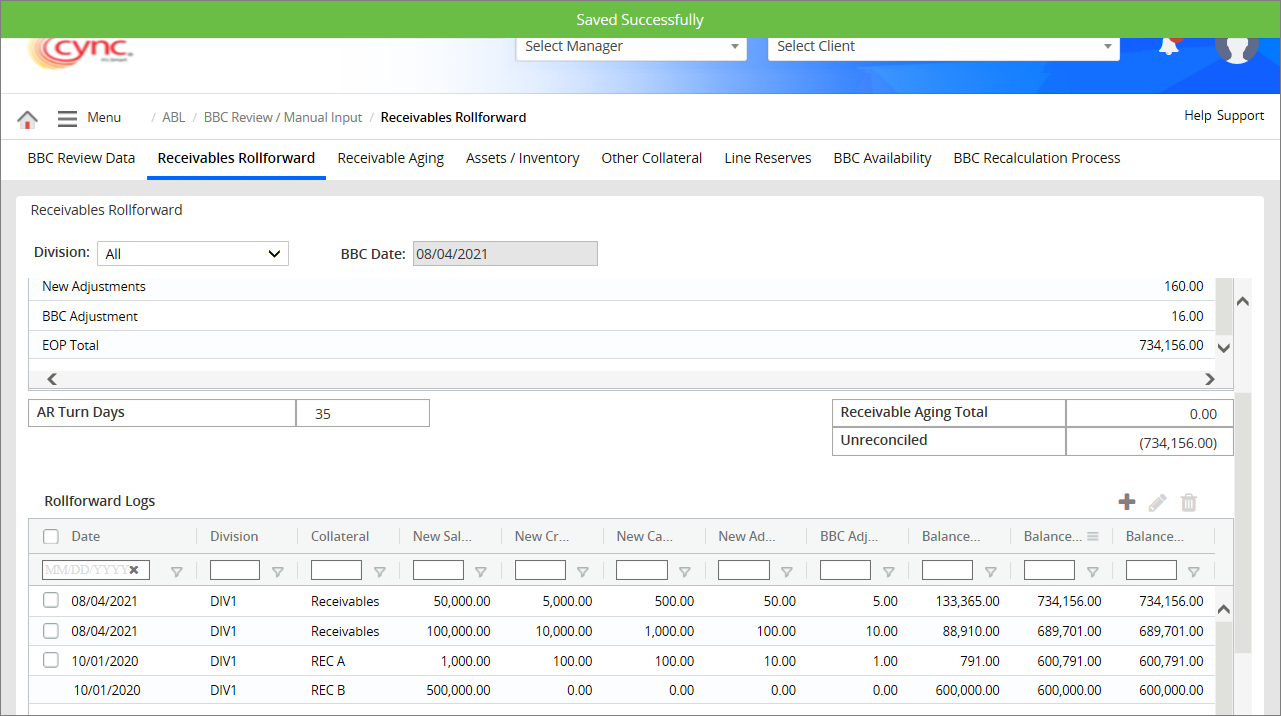
 If the Statement Balance Before Loan Balance flag is enabled under the Basic Parameters page, the Effective Date of repayment transaction from the Collateral Loans page will be fetched as the Date in Date field under the Rollforward Log section.
If the Statement Balance Before Loan Balance flag is enabled under the Basic Parameters page, the Effective Date of repayment transaction from the Collateral Loans page will be fetched as the Date in Date field under the Rollforward Log section.
If the Statement Balance Before Loan Balance flag is disabled under the Basic Parameters page, the Date of repayment transaction from the Collateral Loans page will be fetched as the Date in the Date field under the Rollforward Log section.
If the Effective Date/Date of a transaction from the Collateral Loans page does not belong to the selected BBC date, the transaction will not be logged in the Rollforward Logs for the selected BBC.
If the manual repayment is made for any loan via Collateral Loans page or Map & Uploads page, the Rollforward logs will be created for the respective repayments only if the ADD to BBC flag is enabled for the specific loan under the Loan Setup page.
If the manual repayment entry is deleted from the Collateral Loans page, the entry will be removed from the Rollforward Logs section accordingly after recalculating the BBC.
If the Charge Code of any loan transaction has Posting Type as In Balance and Source Type as Collection, the system logs only those entries in the Rollforward Logs section.
The New Cash Collected value will be shown as Negative of the absolute value of the repayment if the charge code is set as Overpayment/Refund/Negative Repayment under Collateral Loans page when any manual repayment made via Collateral Loans page, or any repayment made through the Map & Uploads page.
If the Collateral field is not selected while creating new receivable roll-forward data, then the system shows an error notification.
Refer to the screenshot:
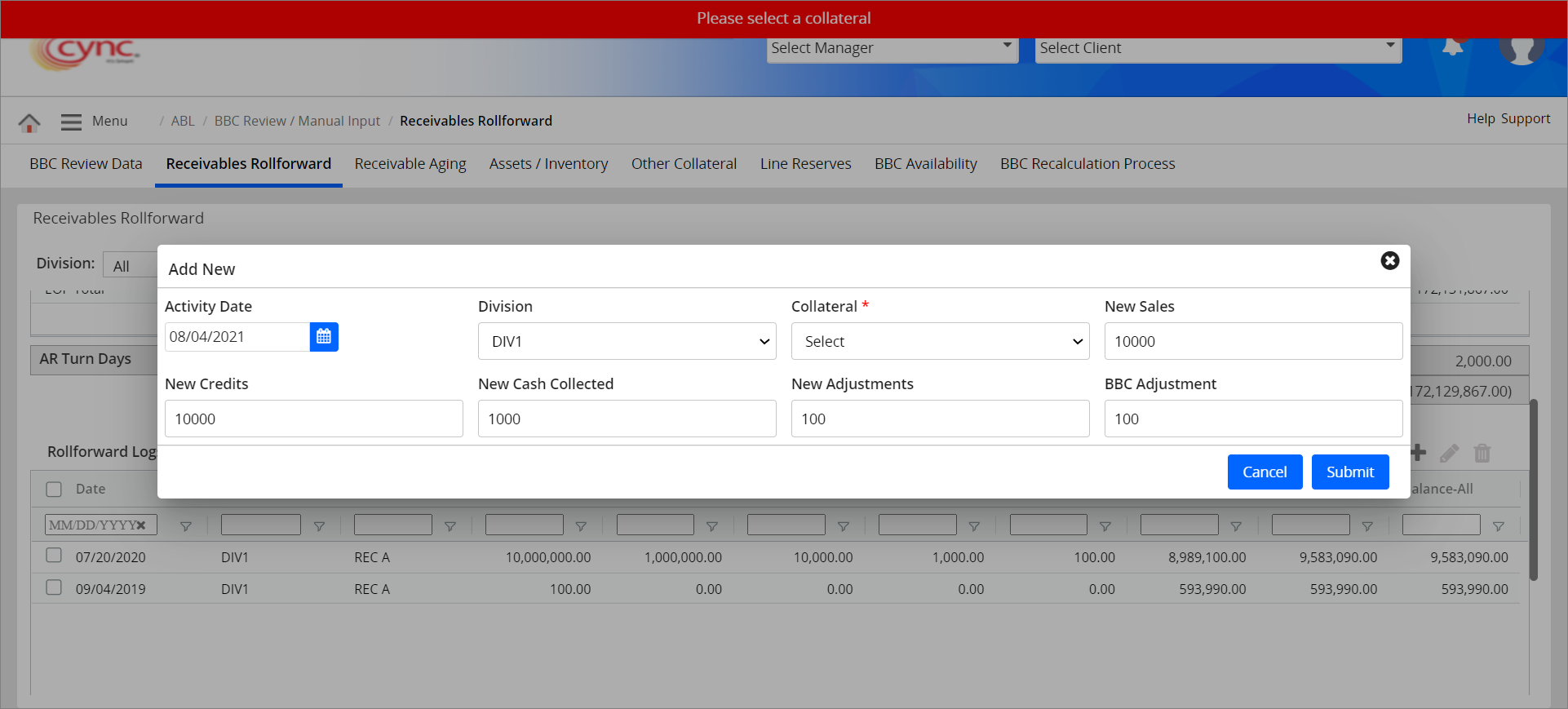
You cannot select an activity date greater than the current BBC date while adding manual entries in Roll forward Logs.
Refer to the screenshot:
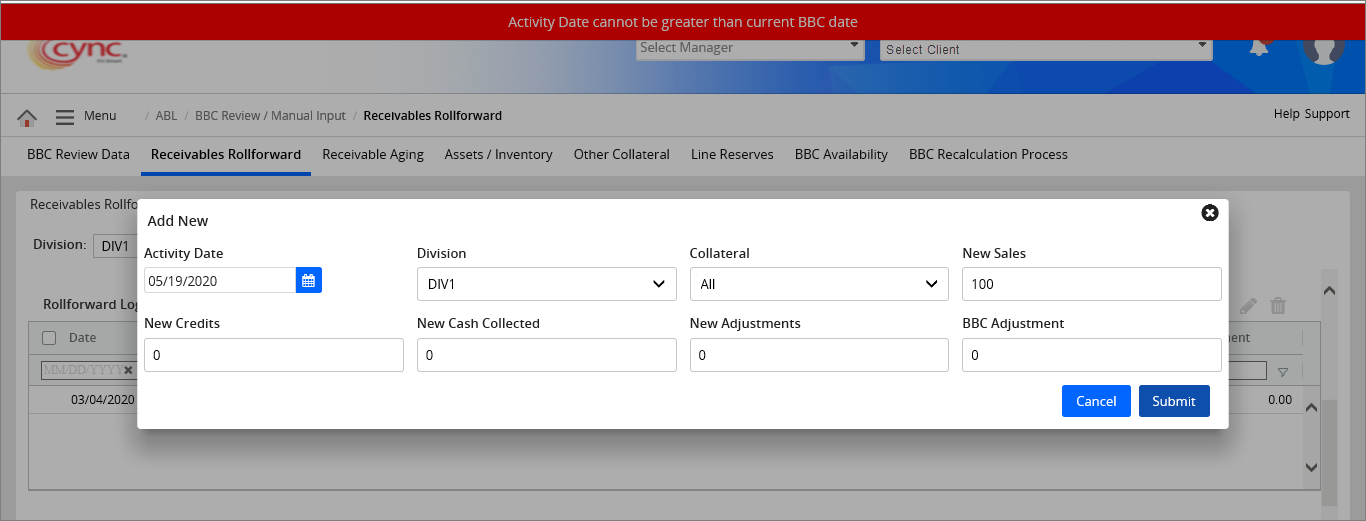
To edit the Receivables Rollforward data manually, perform these steps:
1. Go to Menu → ABL → BBC Review Manual Input → Receivables Rollforward.
2. Select the checkbox for the logs that you want to edit.
3. Click the ![]() button to edit the Rollforward log data. An Edit Rollforward Logs page appears.
button to edit the Rollforward log data. An Edit Rollforward Logs page appears.
Refer to the screenshot:
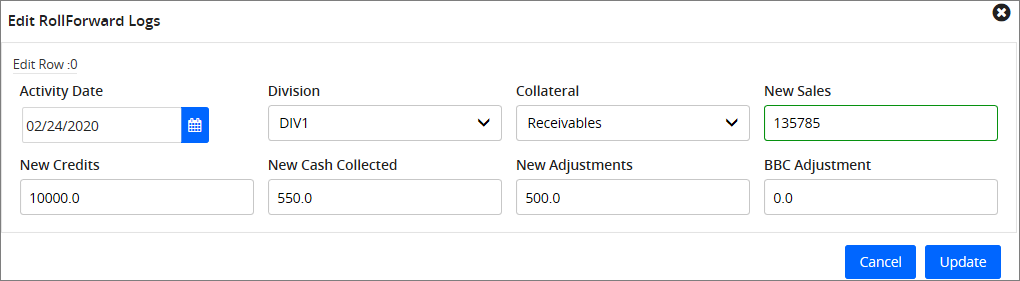
4. Edit the fields as required.
5. Click the ![]() button. The Rollforward log data is updated and a success message "Updated Successfully" appears.
button. The Rollforward log data is updated and a success message "Updated Successfully" appears.
Refer to the screenshot:
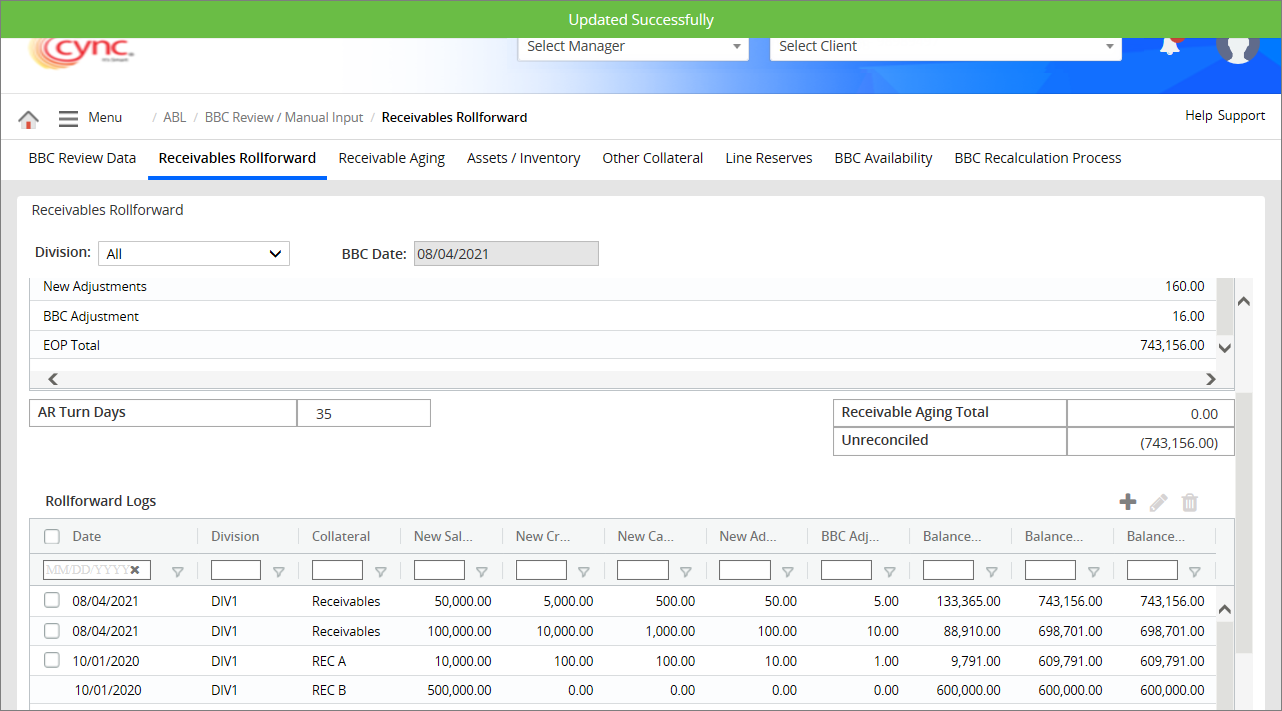
 The User cannot edit the system-generated Rollforward logs.
The User cannot edit the system-generated Rollforward logs.
To delete the Receivables Rollforward data manually, perform these steps:
1. Go to Menu → ABL → BBC Review Manual Input → Receivables Rollforward.
2. Select the checkbox for the logs that you want to delete.
3. Click the ![]() button to delete the selected Rollforward logs. A pop-up screen appears. Refer to the screenshotRefer to the screenshot
button to delete the selected Rollforward logs. A pop-up screen appears. Refer to the screenshotRefer to the screenshot
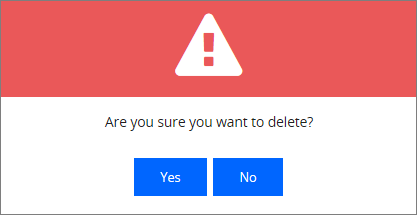
4. Click the  button if you want to delete or click the
button if you want to delete or click the ![]() button if you want to cancel the deleting process. The Rollforward log is deleted successfully and a success message “Deleted Successfully” appears.
button if you want to cancel the deleting process. The Rollforward log is deleted successfully and a success message “Deleted Successfully” appears.
Refer to the screenshot:
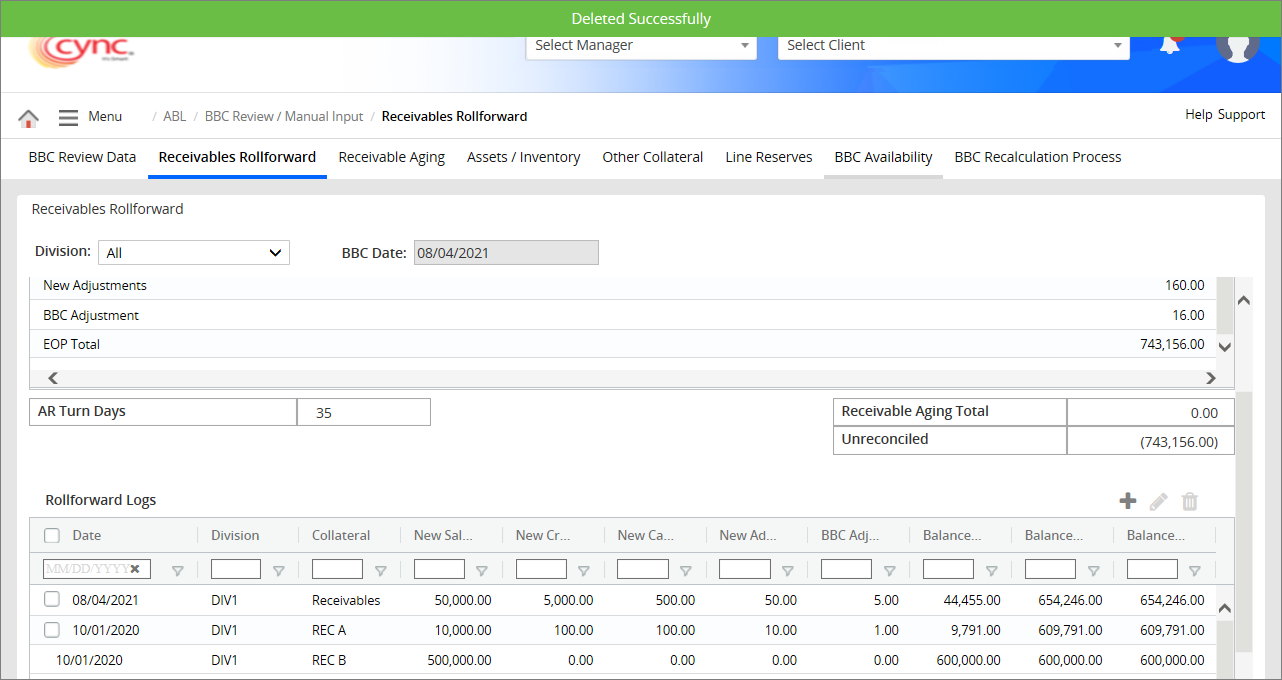
To export the Rollforward Logs, perform these steps:
1. Go to Menu → ABL → BBC Review Manual Input → Receivables Rollforward.
2. In the Rollforward Logs table, Right-click on the Rollforward logs row.
3. Click the Export button.
4. Click CSV Export if you wish to export the Rollforward Logs report in CSV format. A pop-up message “Do you want to open or save export.csv from cyncsoftware.com?” appears.
5. Click Excel Export (.xlsx) if you wish to export the Rollforward Logs report in xlsx excel format. A pop-up message “Do you want to open or save export.xlsx from cyncsoftware.com?” appears.
6. Click Excel Export (.xml) if you wish to export the Rollforward Logs report in xml format.
7. Click Open if you want to open the extracted report or click Save if you want to save the extracted report. The report is extracted successfully.
Refer to the screenshots:
CSV Export:
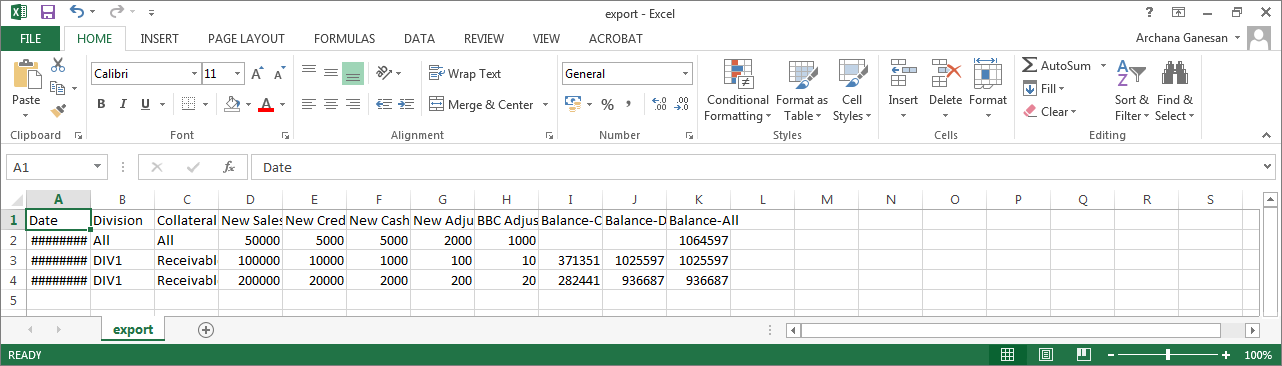
Excel Export (.xlsx):
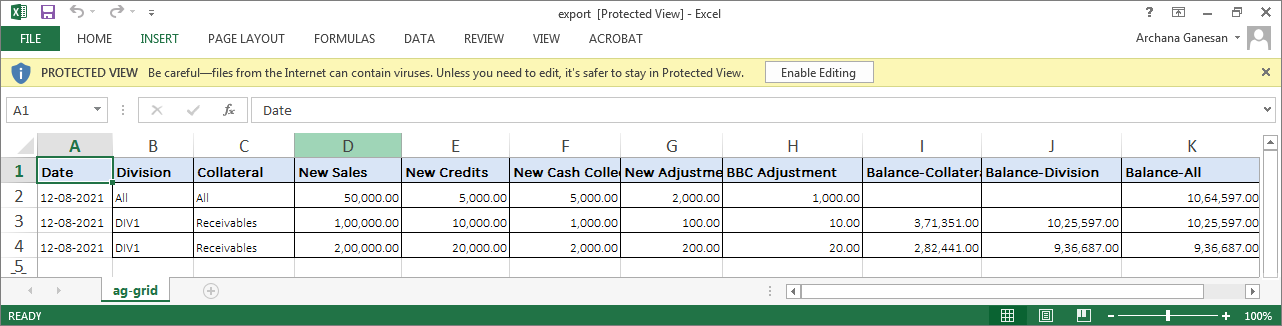
Excel Export (.xml):
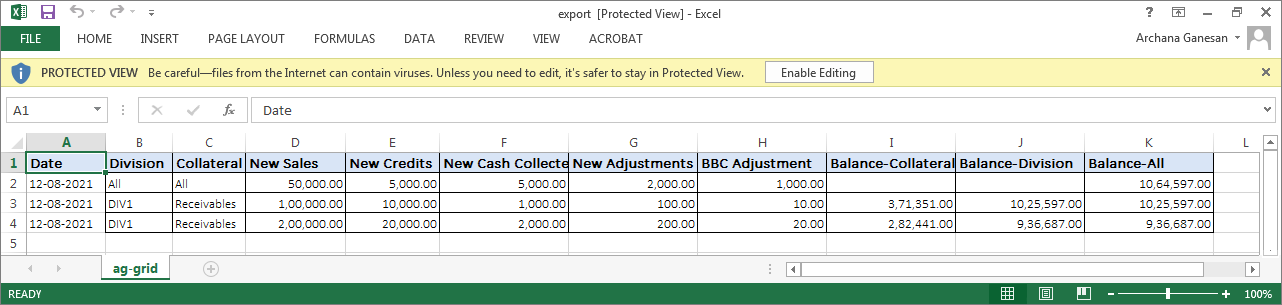
 The AR turn days value is calculated as a whole number and not a decimal number.
The AR turn days value is calculated as a whole number and not a decimal number.
If the AR turn days are greater than 0, you cannot edit the AR turn days value.
If the AR turn days are less than 0, you may edit the AR turn days value.
If the AR turn days are equal to 0, you may edit the AR turn days value.
If you want to edit the values for approved BBCs, you may do that by amending the BBCs.
The AR Turn Days field appears only when you select 'All' in the Division field.
When a user adds the Rollforward logs manually either at the Division level or Collateral level, the BBC should not be recalculated if the user wants to keep the data updated with a manual entry on the Receivables Rollforward page.
If the user recalculates the BBC once the manual entry is done under Rollforward logs, then the values will get overwritten with the existing data either Division level or Collateral level based on the setting done on the Basic Parameters page.
In the BBC Availability page, the Ending Balance Total AR under the Roll-forward section should always match with the Total Aged Receivables under Receivable Aging of the BCC availability.